Installing onto a PC
If you've opted for our download
option, you can view Topo4GPS on your PC or Mac and send map portions or the entire map to your GPS using Garmin's
free BaseCamp software.
•
Getting started
•
Installing Topo4GPS
•
Sending maps to
your GPS

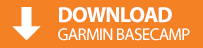 First
you will need Garmin's free BaseCamp software installed. Head to
Garmin's website
here
or click the button to the right to download an install this. First
you will need Garmin's free BaseCamp software installed. Head to
Garmin's website
here
or click the button to the right to download an install this.
Now you can get to installing
the Topo4GPS map...

 |
1 |
Ensure BaseCamp is not
running before proceeding.
|
|
 |
2 |
Double-click the downloaded
Topo4GPS Map Installer file.
|
 |
 |
3 |
Simply accept the license
agreement and follow the steps to install the maps
|
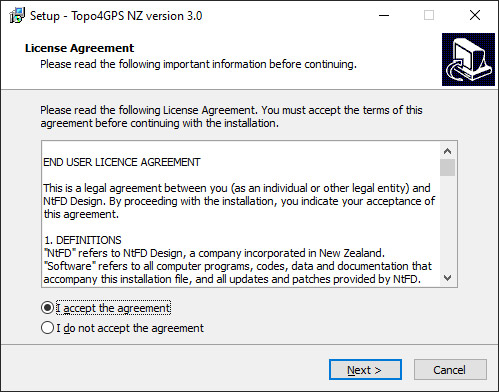 |
 |
4 |
Once the map has been
installed, run BaseCamp, click "Maps" and select "NZTopo4GPS"
|
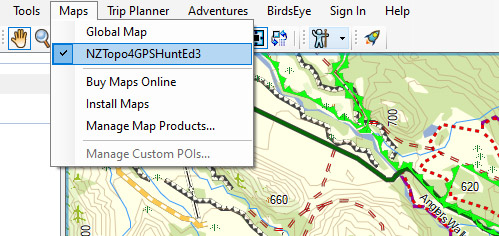 |
 |
5 |
It's as easy as that. Enjoy!
|

You can easily send portions
- or all - of Topo4GPS NZ mapping to most Garmin® handheld GPS units
using BaseCamp™. If your GPS
has a removable storage card, and you have access to a card reader, we
suggest removing the card and connecting it via the card reader. The
process of copying the map to the card is typically significantly faster
than going via the GPS. To ensure compatibility with your Garmin format the
card in FAT32 and ensure that the card size is supported by your GPS. At the time
of writing, cards greater than 32GB are typically not able to be read by Garmin units.
 |
1 |
Connect your Garmin GPS, and
if prompted select 'Mass Storage' (if it has a removeable Micro-SD card,
you can also remove that and connect the card to your PC using a card
reader - ensuring it's formatted as FAT32).
|
 |
2 |
Launch Garmin BaseCamp.
|
|
 |
3 |
Click "Map >
Install".
|
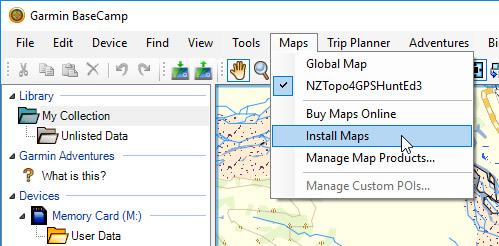 |
 |
4 |
Ensure your device is shown
(if not, ensure your GPS is in 'Mass Storage' mode so that BaseCamp can
see it and send data to it).
If sending directly to a
Micro-SD card (ie: not via the GPS), you should see your Memory-Card
available as an option here.
Click 'Continue'.
|
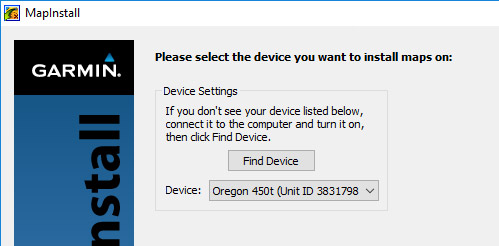 |
 |
5 |
Now you need to select how
much of NZ you would like to send to your GPS or Memory Card.
Left-click with your mouse
and drag it over the map of New Zealand to select an area to send. If
you have the space, we recommend sending the entire map.
If you are tight on space,
you can right-click and drag with your mouse to deselect an area.
When happy, click 'Continue'
and then 'Install'.
|
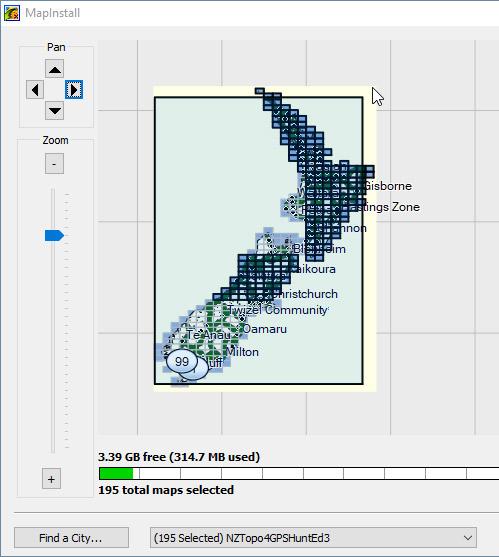 |
 |
6 |
Once completed, safely eject
the GPS or Card Reader, if necessary install the card into your GPS (refer
here), power on your GPS and you should be away. Enjoy!
|
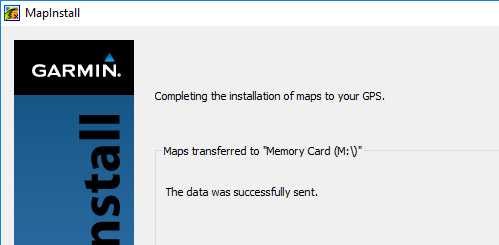 |
 Still
stuck? Send us a message here... Still
stuck? Send us a message here...
|